 |
| Make the First Image in Interesting Posts with Share |
Actually, there have been several requests about this tutorial for a long time, but I was only able to make the tutorial. This tutorial can make your posts more interesting with a different, non-plain main image design, this main image design complete with profile photos and is certainly responsive on a variety of devices.
For the tutorial this time, as usual, I will include a video tutorial so that you better understand how and what to do when you try this tutorial.
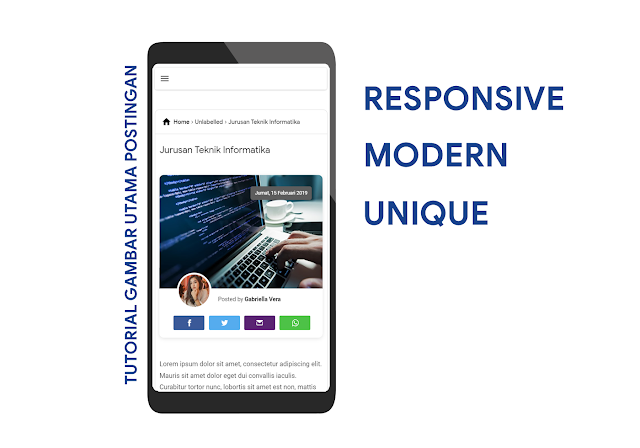
To follow this tutorial, make sure the main image on your original blog is uploaded through blogger, and the main image must not be in the table or caption if the main image in your post is copy and paste or in the table then the original main image will not disappear and the results the picture becomes double.
DEMO
Follow the tutorial below to install the main image of an interesting post.
Go to Blogger> Themes> Edit HTML
Put the following CSS directly above the code ]]></b:skin> or </style>
/* CSS First Image, Post Info and Share */
#first-blanter{background:#fff;box-shadow:0 2px 13px rgba(0,0,0,.1);border-radius:10px;overflow:hidden;position:relative;padding-bottom:60px;margin-bottom:20px}
img.first-image{width:100%;height:auto;max-height:480px}
.card-author.vcard{position:absolute;bottom:-10px;left:40px;z-index:9;font-size:13px}
img.photo-wrap{width:70px;height:70px;border-radius:100%;float:left;border:4px solid #fff;margin-right:15px}
.card-author a{line-height:9!important;font-weight:700;color:#222}
.card-time{position:absolute;top:15px;right:15px;background:#5d5d5d;color:#fff;line-height:1.8;font-size:13px;padding:5px 10px;margin-right:10px;margin-top:10px;border-radius:5px}
.card-time abbr{color:#fff;text-transform:none;font-style:none;text-decoration:none!important;border-bottom:0!important}
#card-share{position:absolute;right:14px;bottom:17px;margin:2px;padding:0;overflow:hidden}
#card-share a{position:relative;float:left;border-radius:2.5px;display:block;padding:3.5px 14px 7.5px;margin:0 5px;width:20px;height:20px}
#card-share a:hover{-webkit-filter:opacity(85%)}
.icon-facebook-d,.icon-twitter-d,.icon-wa-d{width:15px;height:15px;vertical-align:middle;margin-left:2px;margin-bottom:4px}
.icon-google-d{width:20px;height:20px;vertical-align:middle;margin-left:1px;margin-bottom:-2px}
.icon-pin-d,.icon-em-d{width:18px;height:18px;vertical-align:middle;margin-bottom:4px}
#card-share a.pt{display:none}
#share-wrapper{margin:auto;padding:0;margin-top:27px}
.shareyes-a{margin:-10px 0 12px;display:none}
.shareyes{display:none;position:relative;margin:0 0 -8px}
a.fb{background:#3b5998}
a.tw{background:#55acee;margin-left:2.5%}
a.em{background:#5a2472;margin-left:2.5%}
a.ln{background:#00c300;margin-left:2.5%}
a.wa{background:#4dc247;margin-left:2.5%}
a.pt{background:#bd081c;margin-left:2.5%}
a.fb-a{background:#3b5998}
.icon-facebook,.icon-twitter,.icon-pin,.icon-in,.icon-wa,.icon-em{width:16px;height:16px;vertical-align:middle}
.icon-google{width:21.5x;height:21.5px;vertical-align:middle}
.icon-bm{width:19px;height:19px;vertical-align:middle}
.icon-tr{width:15px;height:15px;vertical-align:middle}
.icon-facebook{margin-left:-2px}
@media screen and (max-width:768px){
#card-share{bottom:10px;right:2px;margin:7px}
#card-share a{text-align:center}
.card-time{font-size:11px}
}
@media screen and (max-width:680px){
#first-blanter{padding-bottom:100px;width:100%}
#card-share{bottom:10px;width:100%;right:2px;left:20px}
#card-share a{width:14%;text-align:center}
.card-author.vcard{bottom:25px}
}
@media screen and (max-width:480px){#card-share a{width:11.4%}}
@media screen and (max-width:380px){#card-share a{width:10%}}Place the HTML below, right above the code <data:post.body/> (there is more than one code, make sure to try one by one and test to see if it appears)
<div id='first-blanter'>
<img class='first-image' expr:alt='data:post.title' expr:src='resizeImage(data:post.thumbnailUrl,600)' expr:title='data:post.title'/>
<div class='card-author vcard'>
<b:if cond='data:top.showAuthor'>
<b:if cond='data:post.authorProfileUrl'>
<div class='fn' itemprop='author' itemscope='itemscope' itemtype='https://schema.org/Person'>
<img class='photo-wrap' expr:src='resizeImage(data:post.authorPhoto.url,100)' itemprop='image'/>
Posted by <a expr:href='data:post.authorProfileUrl' itemprop='url' rel='author' title='author profile'>
<span itemprop='name'><data:post.author/></span></a>
</div><b:else/><span class='fn' itemprop='name'><data:post.author/></span></b:if></b:if></div>
<div class='card-time'>
<abbr class='published updated timeago' expr:title='data:post.timestampISO8601' itemprop='datePublished dateModified'><data:post.dateHeader/></abbr>
</div>
<div id='card-share'>
<a class='fb' expr:href='"https://www.facebook.com/sharer.php?u=" + data:blog.url' target='_blank' rel='nofollow' title='Share to Facebook'><svg class='icons icon-facebook-d' viewBox='0 0 24 24'><path d='M9 8h-3v4h3v12h5v-12h3.642l.358-4h-4v-1.667c0-.955.192-1.333 1.115-1.333h2.885v-5h-3.808c-3.596 0-5.192 1.583-5.192 4.615v3.385z' fill='#fff'/></svg></a>
<a class='tw' expr:href='"https://twitter.com/share?url=" + data:post.url' target='_blank' rel='nofollow' title='Share to Twitter'><svg class='icons icon-twitter-d' viewBox='0 0 24 24'><path d='M24 4.557c-.883.392-1.832.656-2.828.775 1.017-.609 1.798-1.574 2.165-2.724-.951.564-2.005.974-3.127 1.195-.897-.957-2.178-1.555-3.594-1.555-3.179 0-5.515 2.966-4.797 6.045-4.091-.205-7.719-2.165-10.148-5.144-1.29 2.213-.669 5.108 1.523 6.574-.806-.026-1.566-.247-2.229-.616-.054 2.281 1.581 4.415 3.949 4.89-.693.188-1.452.232-2.224.084.626 1.956 2.444 3.379 4.6 3.419-2.07 1.623-4.678 2.348-7.29 2.04 2.179 1.397 4.768 2.212 7.548 2.212 9.142 0 14.307-7.721 13.995-14.646.962-.695 1.797-1.562 2.457-2.549z' fill='#fff'/></svg></a>
<a class='pt' expr:href='"https://pinterest.com/pin/create/button/?url=" + data:post.url + "&amp;media=" + data:post.thumbnailUrl + "&amp;description= + data:post.title"' target='_blank' title='Share to Pinterest'><svg class='icons icon-pin-d' viewBox='0 0 24 24'><path d='M13.25,17.25C12.25,17.25 11.29,16.82 10.6,16.1L9.41,20.1L9.33,20.36L9.29,20.34C9.04,20.75 8.61,21 8.12,21C7.37,21 6.75,20.38 6.75,19.62C6.75,19.56 6.76,19.5 6.77,19.44L6.75,19.43L6.81,19.21L9.12,12.26C9.12,12.26 8.87,11.5 8.87,10.42C8.87,8.27 10.03,7.62 10.95,7.62C11.88,7.62 12.73,7.95 12.73,9.26C12.73,10.94 11.61,11.8 11.61,13C11.61,13.94 12.37,14.69 13.29,14.69C16.21,14.69 17.25,12.5 17.25,10.44C17.25,7.71 14.89,5.5 12,5.5C9.1,5.5 6.75,7.71 6.75,10.44C6.75,11.28 7,12.12 7.43,12.85C7.54,13.05 7.6,13.27 7.6,13.5A1.25,1.25 0 0,1 6.35,14.75C5.91,14.75 5.5,14.5 5.27,14.13C4.6,13 4.25,11.73 4.25,10.44C4.25,6.33 7.73,3 12,3C16.27,3 19.75,6.33 19.75,10.44C19.75,13.72 17.71,17.25 13.25,17.25Z' fill='#fff'/></svg></a><a class='em' expr:href='"https://www.blogger.com/share-post.g?blogID=" + data:blog.blogId + "&postID=" + data:post.id + "&target=email"' onclick='window.open(this.href,"popupwindow","status=0,height=500,width=500,resizable=0,top=50,left=100");return false;' rel='nofollow' target='_blank' title='Share to Email'><svg class='icons icon-em-d' viewBox='0 0 24 24'><path d='M12,13L2,6.76V6C2,4.89 2.89,4 4,4H20A2,2 0 0,1 22,6V6.75L12,13M22,18A2,2 0 0,1 20,20H4C2.89,20 2,19.1 2,18V9.11L4,10.36V18H20V10.36L22,9.11V18Z' fill='#fff'/></svg></a>
<a class='wa' data-action='share/whatsapp/share' expr:href='"https://api.whatsapp.com/send?text=" + data:post.title + " " + data:post.url' title='Share to Whatsapp' target='_blank'><svg class='icons icon-wa-d' viewBox='0 0 24 24'><path d='M.057 24l1.687-6.163c-1.041-1.804-1.588-3.849-1.587-5.946.003-6.556 5.338-11.891 11.893-11.891 3.181.001 6.167 1.24 8.413 3.488 2.245 2.248 3.481 5.236 3.48 8.414-.003 6.557-5.338 11.892-11.893 11.892-1.99-.001-3.951-.5-5.688-1.448l-6.305 1.654zm6.597-3.807c1.676.995 3.276 1.591 5.392 1.592 5.448 0 9.886-4.434 9.889-9.885.002-5.462-4.415-9.89-9.881-9.892-5.452 0-9.887 4.434-9.889 9.884-.001 2.225.651 3.891 1.746 5.634l-.999 3.648 3.742-.981zm11.387-5.464c-.074-.124-.272-.198-.57-.347-.297-.149-1.758-.868-2.031-.967-.272-.099-.47-.149-.669.149-.198.297-.768.967-.941 1.165-.173.198-.347.223-.644.074-.297-.149-1.255-.462-2.39-1.475-.883-.788-1.48-1.761-1.653-2.059-.173-.297-.018-.458.13-.606.134-.133.297-.347.446-.521.151-.172.2-.296.3-.495.099-.198.05-.372-.025-.521-.075-.148-.669-1.611-.916-2.206-.242-.579-.487-.501-.669-.51l-.57-.01c-.198 0-.52.074-.792.372s-1.04 1.016-1.04 2.479 1.065 2.876 1.213 3.074c.149.198 2.095 3.2 5.076 4.487.709.306 1.263.489 1.694.626.712.226 1.36.194 1.872.118.571-.085 1.758-.719 2.006-1.413.248-.695.248-1.29.173-1.414z' fill='#fff'/></svg></a>
</div>
</div>Finally, put Javascript below right above the code </body>
<script type='text/javascript'>
//<![CDATA[
$(function(){$(".separator:first").remove(),$(".post-body > img:first").remove()});
//]]>
</script>Save Template.
Check out the full video on how to install the Featured Image Main Post with Info and Share :
That's the tutorial that I can share this time, don't forget to comment and subscribe to this blog to get the latest updates that are interesting to my friend. Thank you ... 😊



0 Comments: